Deploy iOS MTP Mobile App from AirWatch
Use your organization's Apple Developer Enterprise Program and the AirWatch console to deploy MTP Mobile App as part of your comprehensive mobile security strategy.
Use AirWatch to deploy the MTP Mobile App for Android.
Prepare for AirWatch Deployment
Prior to deploying the MTP Mobile App:
- Confirm that the MTP Mobile App is enabled. See Enable MTP Mobile Apps.
- Contact your Appthority CSM for your Org ID and shared secret.
- If you will deploy the app as an internal app, get the iOS MTP Mobile App and its configuration files. See Get MTP Mobile Apps.
Add App to AirWatch
The following steps walk you through the process for either public or internal apps.
Tip: Also see the AirWatch training lesson Deploying Mobile Applications.
To add the iOS MTP Mobile App to AirWatch as a public app
- Go to Apps & Books > Applications Native > List View > Public.
- Click Add > Public App.
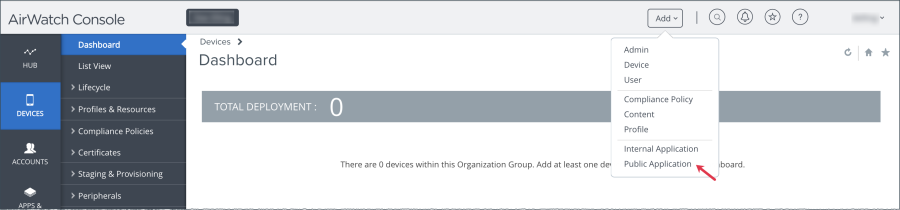
- In the Add Application popup, select Apple iOS as the Platform.
- Keep Search App Store as the Source.
- Name the app.
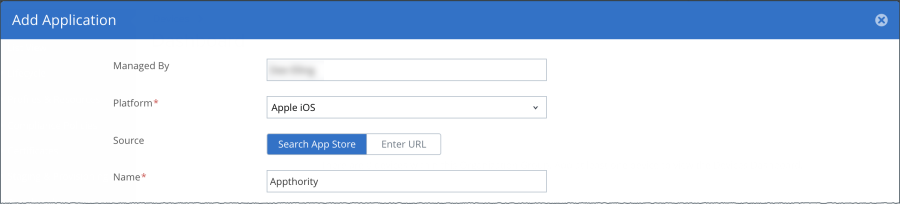
- Click Next.
- The search returns the Appthority MTP app.
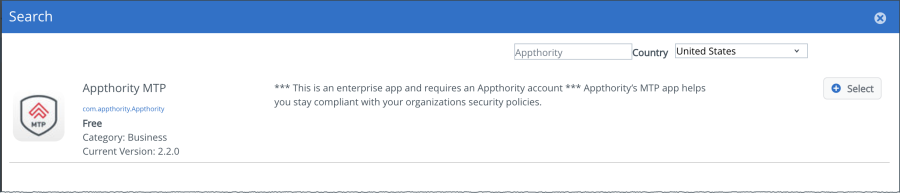
- Click Select.
- In the Add Application - Appthority MTP popup, click the SDK tab.
- In the SDK tab, choose iOS Default Settings @ Global as the SDK Profile.
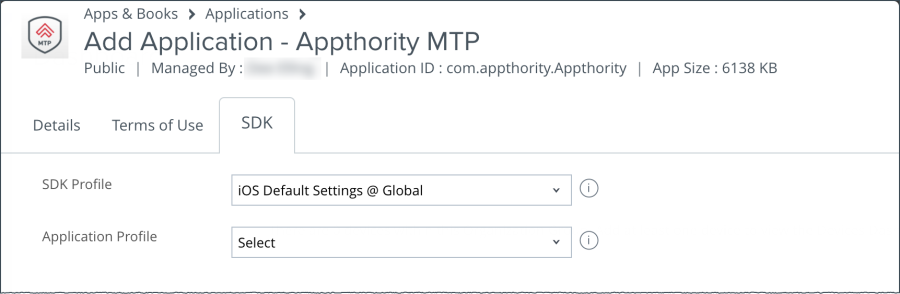
- Click Save & Assign.
- In the Appthority MTP - Update Assignment > Assignments tab, click Add Assignment.
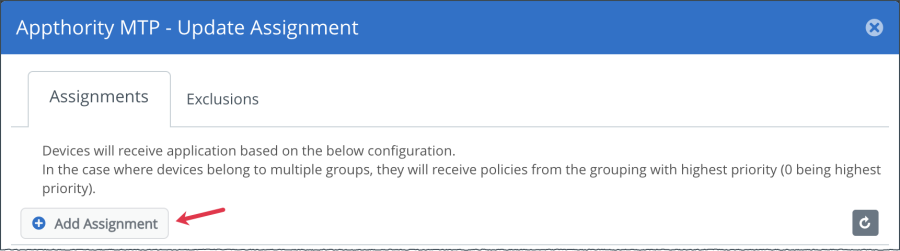
- Enter your iOS devices assignment group or groups.
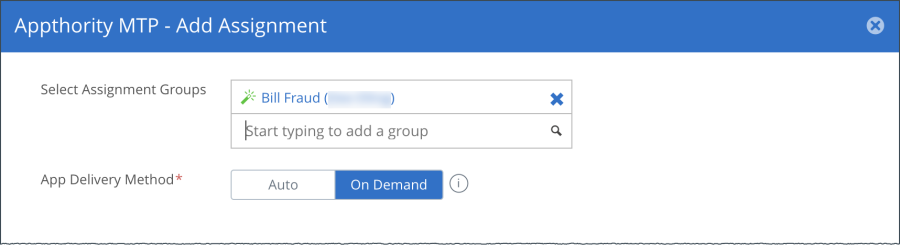
- Scroll down and click Enabled for Managed Access.
- Click Enabled for Make App MDM Managed if User Installed.
- Click Enabled for Application Configuration.
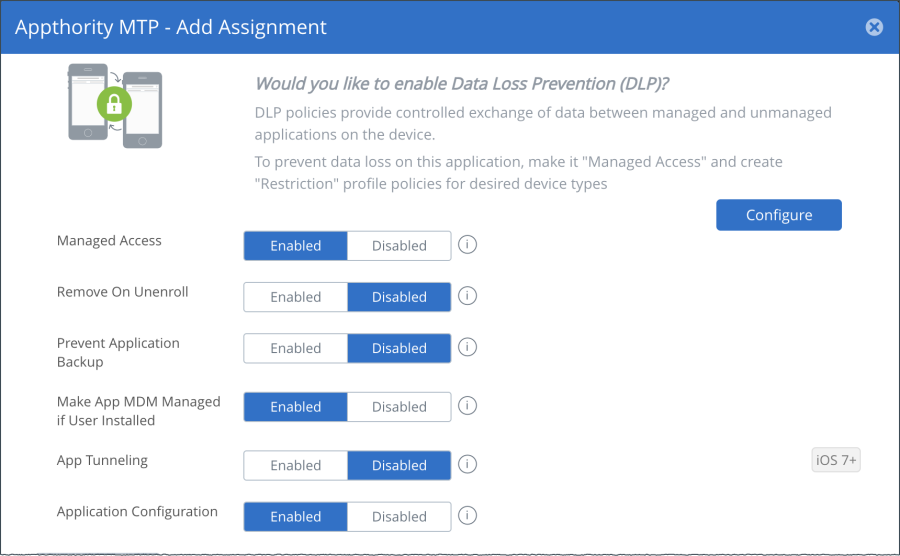
- Scroll down and enter the following values in the Application Configuration section.
- Click Add. The Update Assignment popup lists the new assignment.
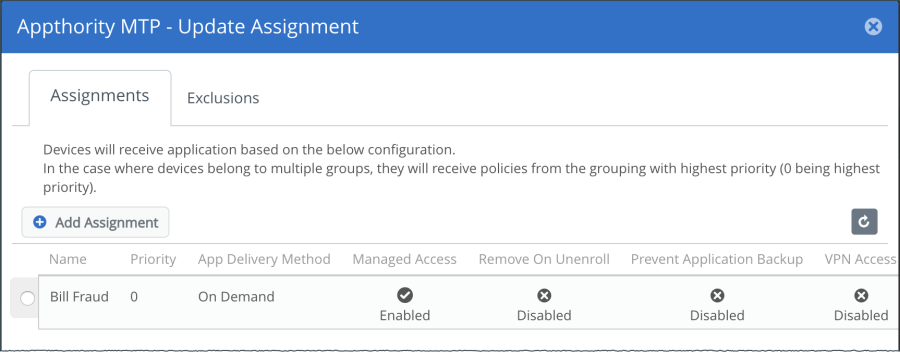
- Click Save & Publish.
- Review the devices in the Preview Assigned Devices tab.
- Click Publish. The List View shows the Appthority MTP application.
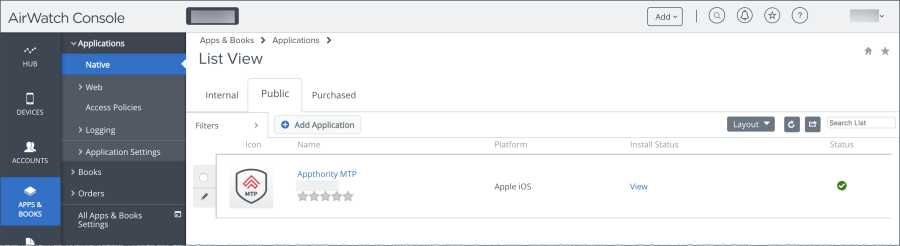
| Configuration Key | Value Type | Configuration Value |
|---|---|---|
| org | String | Appthority MTP Org ID number |
| uuid | String | {DeviceUid} |
| sharedSecret | String | Appthority MTP shared secret |
Tip: Ensure that there are no spaces or extra characters in the values.
End users will be prompted to install the app:
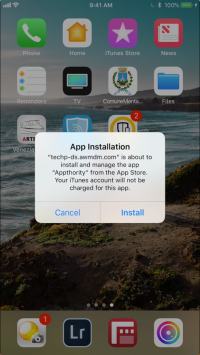
To add the iOS MTP Mobile App to AirWatch as an Internal App
- From the AirWatch Console, upload the re-signed MTP Mobile App IPA and icon to your AirWatch environment as an internal application.
Tip: Detailed instructions are included in MAM section > Internal Applications > Uploading Internal Applications article on the AirWatch Help page. - From the AirWatch Console, choose your preferred configuration and deployment method of the MTP Mobile App to your organization's devices.
Tip: Detailed instructions are included in MAM section > Internal Applications > Using Flexible Deployment (Assigning) article on the AirWatch Help Page. - Go to Apps & Books > List View > Internal, and select the MTP Mobile App.
- Click Assign.
- From the Update Assignment pop-up, click Add Assignment, and expand the Advanced section.
- Expand the Application Configuration section, and enter the following values:
- Click Add.
| Configuration Key | Value Type | Configuration Value |
|---|---|---|
| org | String | Appthority MTP Org ID number |
| uuid | String | {DeviceUid} |
| sharedSecret | String | Appthority MTP shared secret |
Tip: Ensure that there are no spaces or extra characters in the values.
Copyright ©Appthority, Inc. 2017-2018 All Rights Reserved. Contact Support