Deploy Android MTP Mobile App from AirWatch
Use AirWatch to deploy the MTP Mobile App for Android.
Prepare for AirWatch Deployment
Prior to deploying the MTP Mobile App:
- Confirm that the MTP Mobile App is enabled. See Enable MTP Mobile Apps.
- If you will deploy as a public app:
- You can have your users get the app from the Play Store and register the app via email. See Get MTP Mobile Apps.
- Or, follow the instructions below to deploy it using AirWatch.
- If you will deploy as an internal app:
- Be prepared to use your Org ID and Appthority shared secret. Contact your CSM if you do not have these.
- Get the Android MTP Mobile App from Admin > MTP Mobile App. See Get MTP Mobile Apps. Follow the instructions below to deploy it using AirWatch.
Add App to AirWatch
Tip: Also see the AirWatch training lesson Deploying Mobile Applications.
To add the Android MTP Mobile App to AirWatch as a public app
- Go to Apps & Books > Applications Native > List View > Public.
- Click Add > Public App.
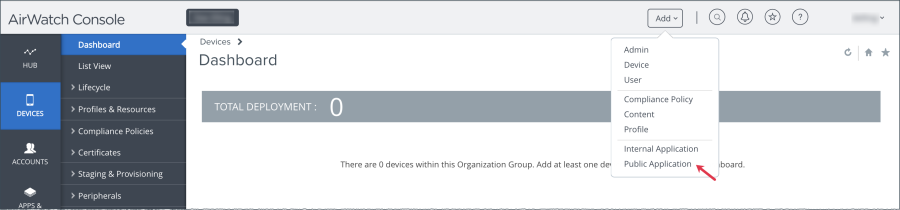
- In the Add Application popup, select Android as the Platform.
- Keep Search App Store as the Source.
- Name the app.
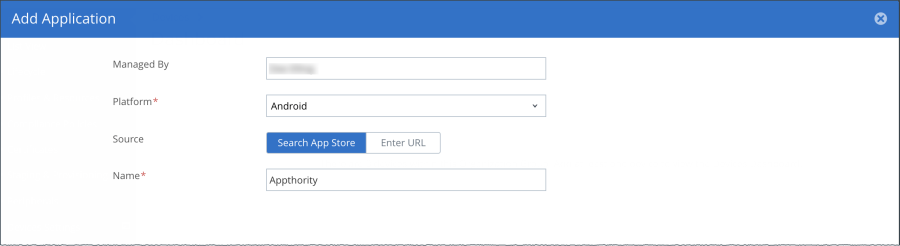
- Click Next.
- The search returns the Appthority MTP app.
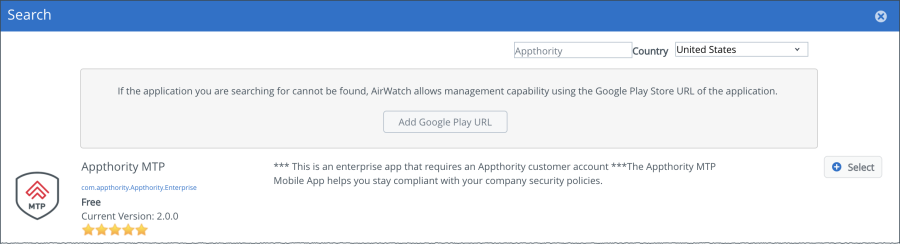
- Click Select.
- In the Add Application - Appthority MTP popup, click the SDK tab.
- In the SDK tab, choose Android Default Settings @ Global as the SDK Profile.
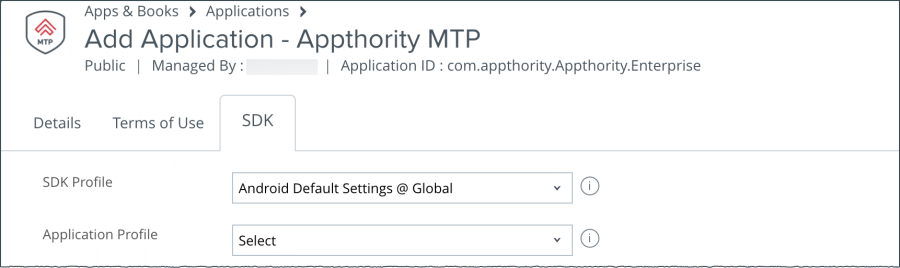
- Click Save & Assign.
- In the Appthority MTP - Update Assignment > Assignments tab, click Add Assignment.
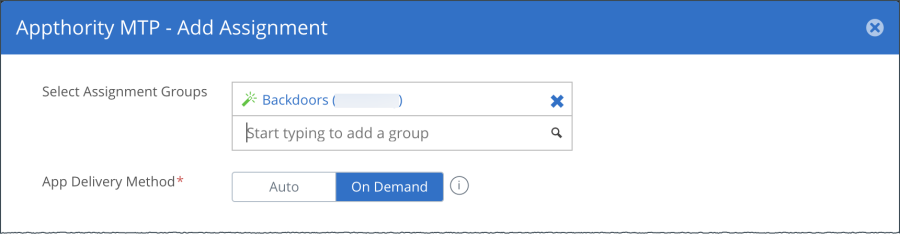
- Enter your Android devices assignment group or groups.
- Scroll down and click Enabled for Managed Access.
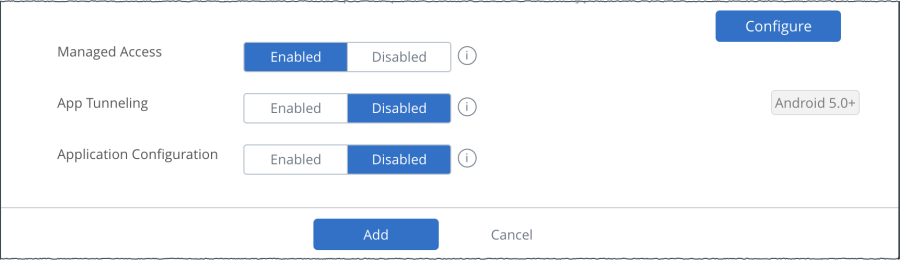
- Click Add. The Update Assignment popup lists the new assignment.
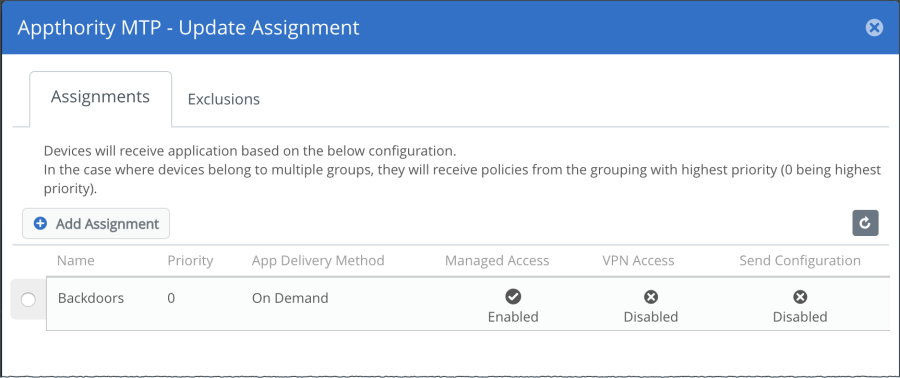
- Click Save & Publish.
- Review the devices in the Preview Assigned Devices tab.
- Click Publish. The List View shows the Appthority MTP application.
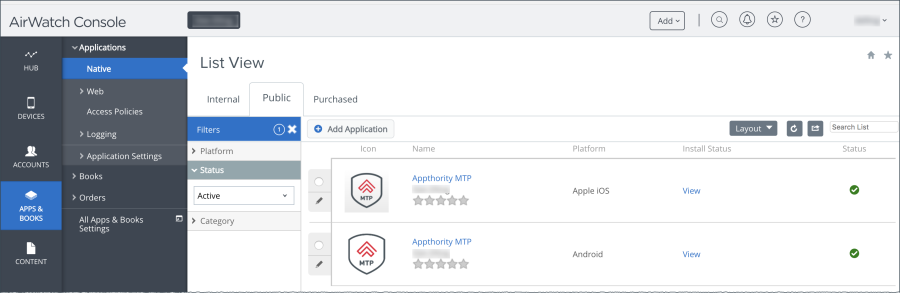
To add the Android MTP Mobile App in AirWatch as an internal app
- In AirWatch, go to Apps & Books > Applications > Native.
- Click Add Application.
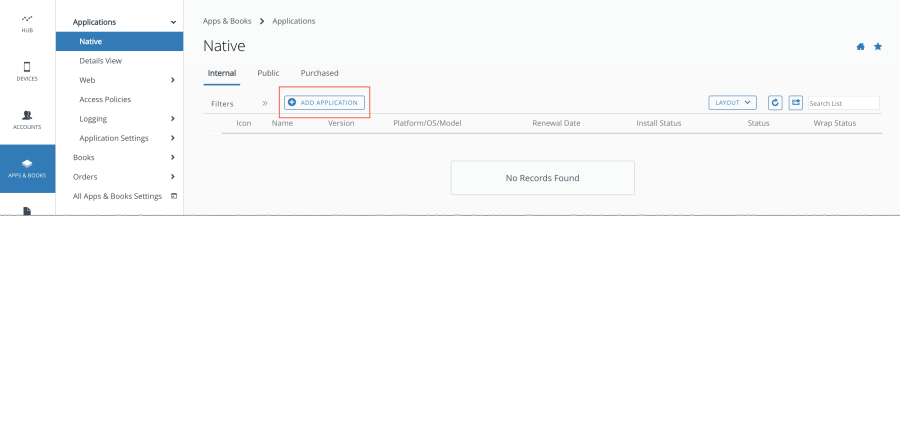
- In the Add Application popup click Upload.
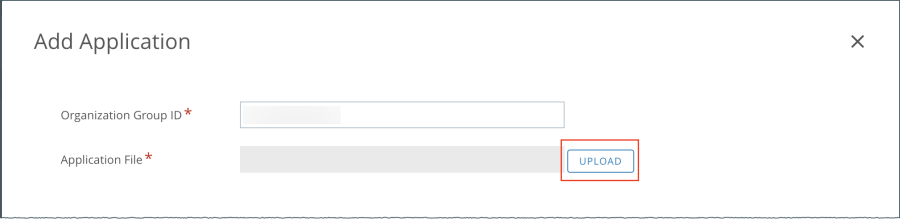
- Browse and select the Android MTP Mobile App APK previously downloaded from MTP Manager.
- Click Save.
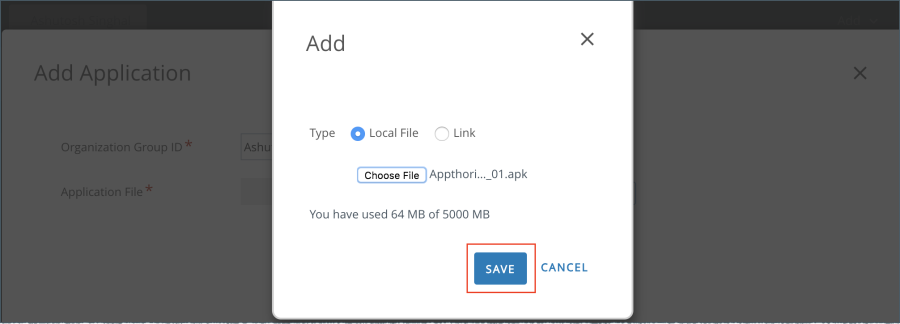
- When the upload is complete, click Continue.
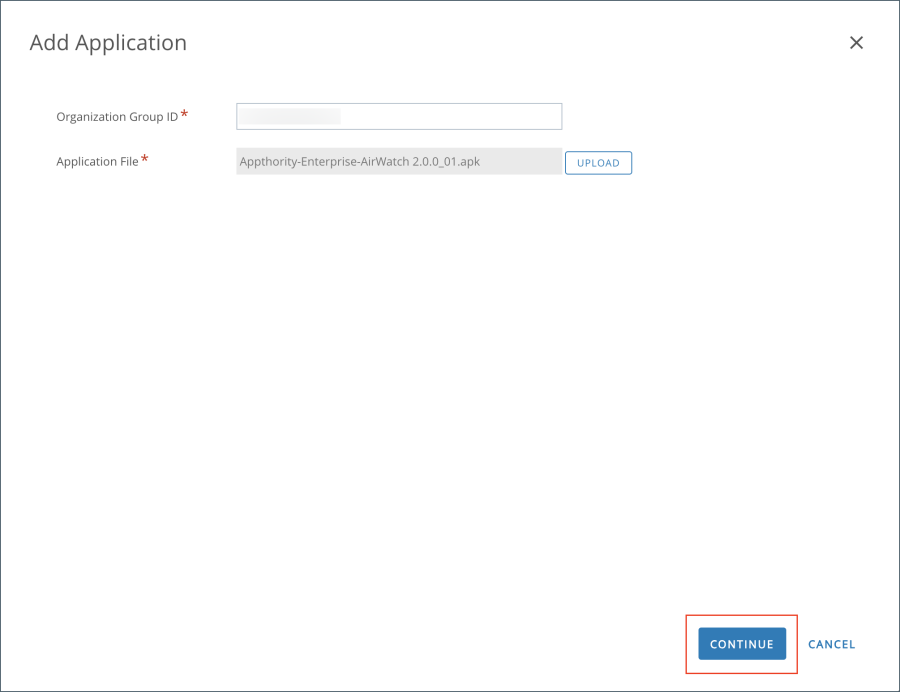
- Enter the configuration information, if it is not automatically entered:
Application ID:com.appthority.Appthority.Enterprise
Actual file version:2.0.0 - From the menu select SDK and verify that the SDK Profile is set to:
Android Default Settings @ Global.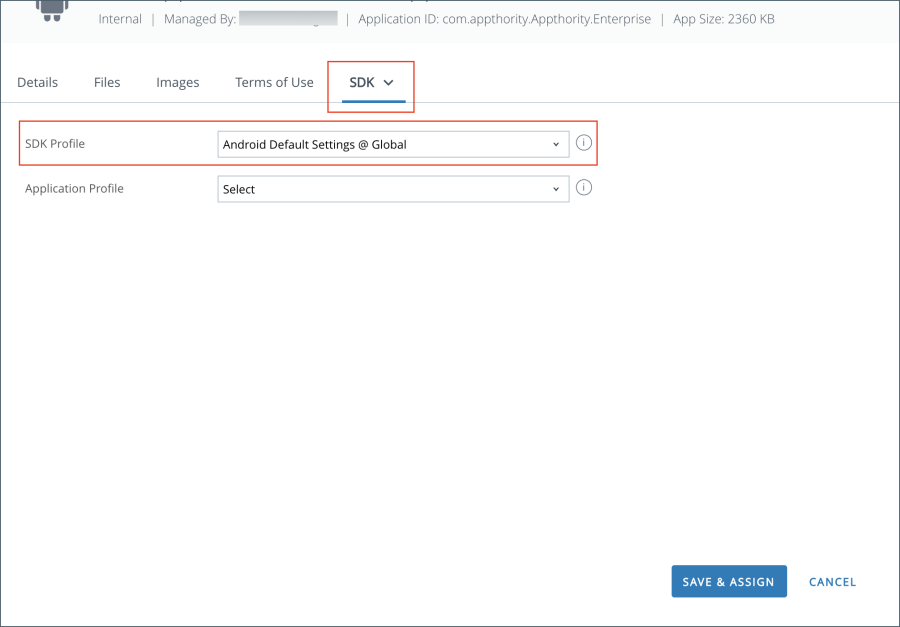
- From the AirWatch Console choose your preferred confiuration and click Save & Assign.
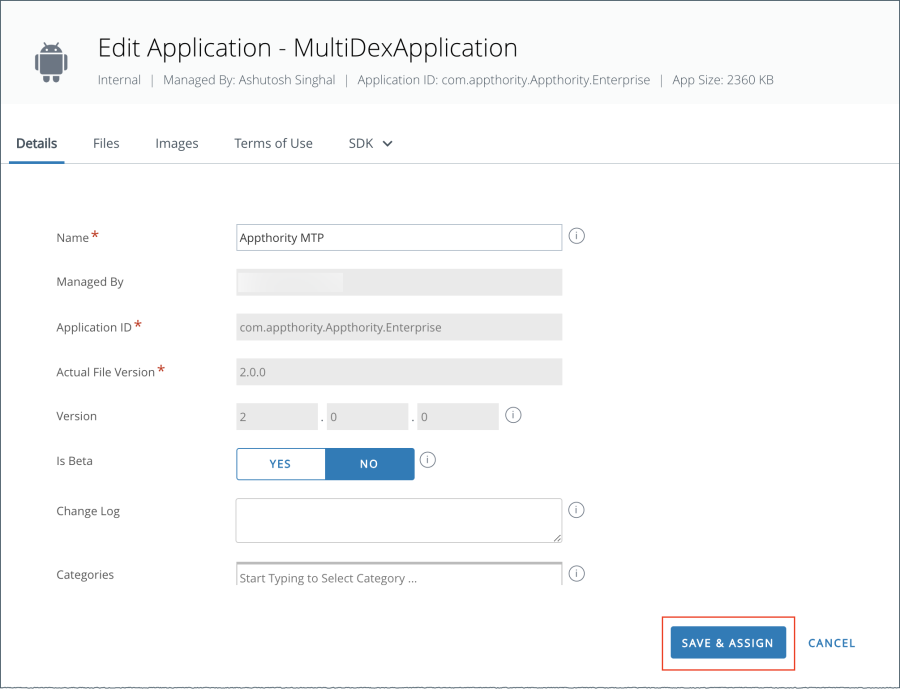
- Click Add Assignment.
- Select the device Assignment Group and the App Delivery Method.
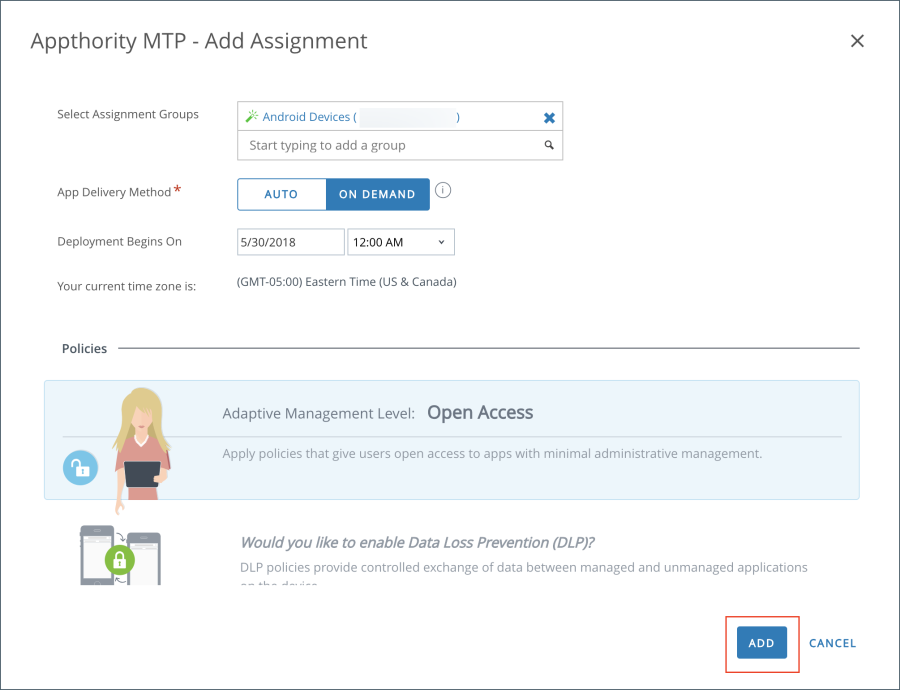
- Click Add.
- Click Save & Publish.
- Go to Groups & Settings > All Settings > Apps > Settings and Policies > Settings.
- For Current Settings click Override.
- For Custom Settings click Enable.
- In the Custom Settings field, if no setting values are present, enter:
com.appthority.org=Appthority Org ID number,com.appthority.deviceId={DeviceUid},com.appthority.sharedsecret=Appthority shared secret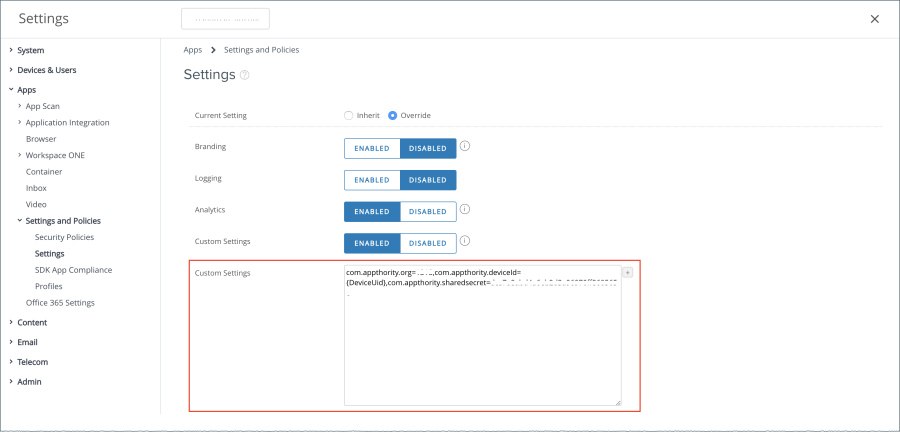
Tip: Ensure that there are no spaces or extra characters.
- Click Save.
Copyright ©Appthority, Inc. 2017-2018 All Rights Reserved. Contact Support