Manage Devices
Use Device Groups to manage different sets of user devices. Appthority MTP supports EMM Device Groups and also provides MTP Mobile App Device Groups. See Set Up Appthority Device Groups.
To select devices to display
- Select EMM Groups for which to display devices.
If Appthority is integrated with your EMM, EMM Groups are available, and they mirror the device groups created in your EMM. - Select Appthority Groups for which you want to display devices.
Appthority Groups allow you to manage devices not registered with your EMM.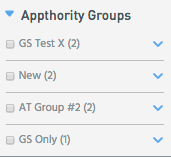
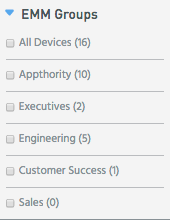
To show non-compliant apps for devices
- Select options under Policies to see the count of the non-compliant apps on the listed devices.
- Select options under Threat Lists to see the count of those non-compliant apps on the listed devices.
The count is displayed in the corresponding column in the results table.
To identify devices that have not checked in with MTP Cloud
The MTP Mobile App dashlet shows the status of devices using the MTP Mobile App, and whether the devices are communicating with MTP Cloud. See MTP Mobile App Dashlet.
- Go to the Devices tab.
- Use the Search filter popup to select Last Check.
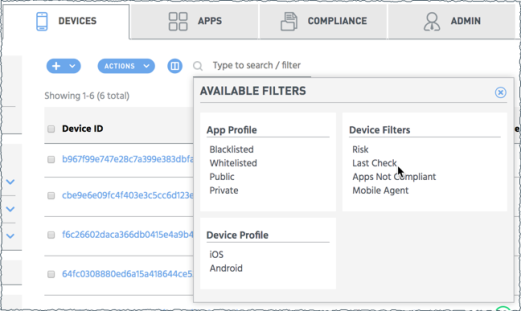
- Set the timeframe parameters and click Apply.
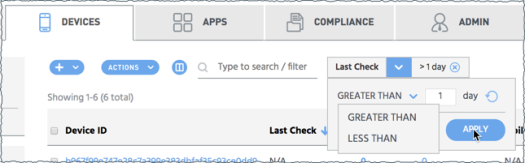
The list of devices updates according to the Last Check filter.
Copyright ©Appthority, Inc. 2017-2018 All Rights Reserved. Contact Support