Configure Policy Enforcement in MobileIron
After there is a successful connection and sync between MobileIron and Appthority MTP, you can configure how MobileIron responds to policy violations detected by Appthority MTP.
Add a New Policy in MobileIron Cloud
Add a new Custom Policy in MobileIron that uses the data you created in Appthority MTP.
- Go to Policies > Add and click Custom Policy.
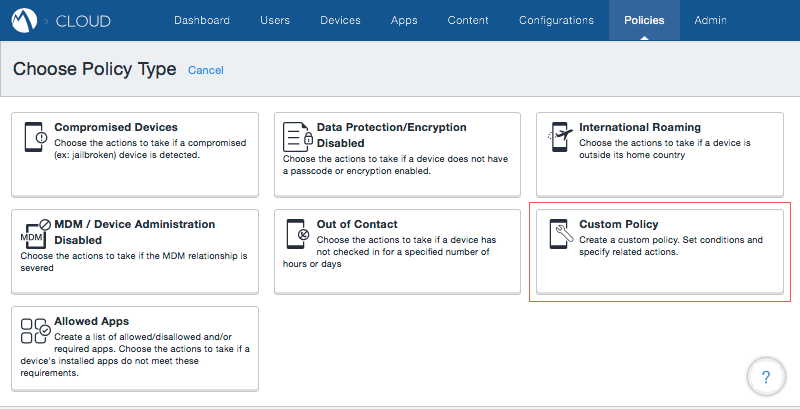
- Name it the same as the TI or policy in Appthority so you can easily find it, and continue filling out the fields:
- In Define Conditions, select the tag Appthority has applied to the device. To do this, select Custom Device Attribute and select the parallel attribute in Appthority MTP, then select 'is equal to' and enter True.
- Under Choose Actions, select an option, such as Send Push Notification and enter a message.
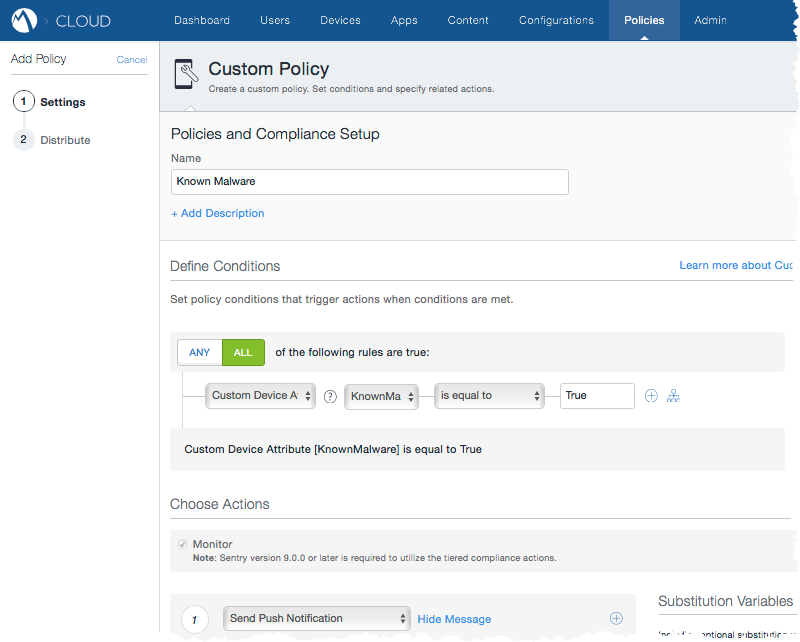
- Tick the notification to agree, then click Next.
Take Actions on Devices in MobileIron Cloud
Once your devices are synced, you can take enforcement actions in MobileIron.
- In your MobileIron Cloud console, go to Devices > Devices and click on a device name to open its details page.
- Click the mail icon to open a window to create and send a message to the user.
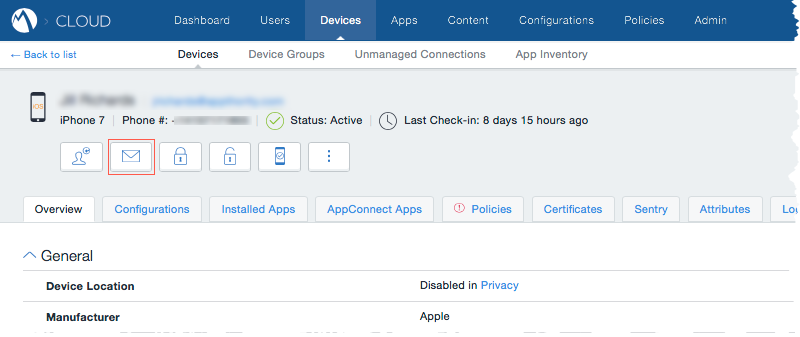
Copyright ©Appthority, Inc. 2017-2018 All Rights Reserved. Contact Support