Set Up the On-Premises EMM Connector
Use the on-premises option to deploy the EMM Connector in your data center and virtual server environment.
Tip: It is recommended that for your production environment, you should deploy a single EMM Connector on a single virtual machine or Docker container. For staging or testing environments, you can deploy and configure multiple Connectors on a single virtual machine, or multiple Connector Docker containers, whichever you use.
To install or update the EMM Connector, you need your Appthority MTP Organization credentials.
Choose Deployment Packaging
Choose which deployment packaging option to use for an On-Premises EMM Connector:
- Appthority's virtual machine appliance (OVA VM pre-packaged with the necessary software)
- RedHat Linux and Docker on your own machine (virtual or physical)
Note: For the Appliance option, the Docker host and virtual machine will be configured by default with 4GB RAM, 50GB of storage, and 1 vCPU for up to 50,000 devices. We recommend that you do not set these lower than the default.
To use Appthority's Virtual Machine Appliance
- Download the OVA from the 'Download VM appliance' link on the Admin > Organization tab and configure. This will install a virtual machine with RedHat Linux and Docker.
- See Deploy VM Appliance for next steps.
Tip: Your system admin may need the hash information in case of failed download:
MD5 Checksum: a0239b2c2ecabe68070e9117c9684151
To install EMM Connector in your own environment
- If you have RedHat Linux 7.3 and already have Docker installed:
See Install Connector on Docker - Log in to your Docker host and run the script to install Connector. - If you have RedHat Linux 7.3 but do not have Docker installed:
See Install Docker on RedHat Linux - Install Docker on your own RedHat Linux environment, then proceed to install Connector on Docker.
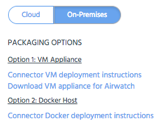
Deploy VM Appliance
To install EMM Connector using the downloaded VM Appliance, have your VM Administrator follow these steps.
Note: Deploy the VM Appliance using your virtual machine admin tool instructions. Once the VM is correctly configured, continue to these steps.
To register your RedHat instance, you must subscribe and agree to their terms. Configure your Red Hat licensing to open the Appthority image the first time you log in. The VM is in RedHat Enterprise Linux version 7.3.
Appthority creates two user accounts, 'root' and 'appthority'.
To install EMM Connector on the VM Appliance
- Log in to the Virtual Machine as appthority user.
- Run the command:
curl -Ls http://connector.appthority.com/appthority.sh> appthority.sh ; chmod +x appthority.sh ; ./appthority.sh
The command downloads and starts the script to install the Connector image. - Step through the script in the command line.
Install Using Docker Host
To install the EMM Connector using your Docker host environment, have your Docker Administrator follow these instructions. The Docker administrator may be the same as your Appthority MTP Organization Administrator.
To install EMM Connector on Docker
- Log in to your Docker host.
- Run the command:
curl -Ls http://connector.appthority.com/appthority.sh> appthority.sh ; chmod +x appthority.sh ; ./appthority.sh
This will download and run the script to install the Connector image on your Docker host. - Step through the script in the command line or terminal app.
Install Docker on RedHat
If you want to install the EMM Connector using a Docker host on your own RedHat VM, follow these steps.
The basic steps and exact commands to run are here. Refer to the detailed Docker instructions for more information.
To install Docker on RedHat
- Run this command to install Docker on RedHat
curl -fsSL https://get.docker.com/ | sh - As the root user, add the user 'appthority' to the 'docker' group:
useradd appthority
usermod -aG docker appthority - Run the command to start Docker at boot (run as root):
systemctl enable docker
Note: When you install the EMM Connector, it is recommended that you use an account called 'appthority' that has access to the Docker group.
Copyright ©Appthority, Inc. 2017-2018 All Rights Reserved. Contact Support