Manage Apps
After initial setup and configuration, you manage and monitor the apps in the Apps tab. This topic describes some common best practices for managing and monitoring the apps.
For details about the tab interface see About the Apps Tab.
- Correlate Apps with App Policies
- Whitelist or Blacklist Apps
- Review and Export App Report Information
- Monitor App Analysis Status
Correlate Apps with App Policies
Often you will want to see what apps on the devices in your Organization are violating app policies.
To see all the apps that violate an App Policy
In the left panel, click an active App Policy. (Active App Policies show a green dot next to their names.) The Apps Table updates to show the apps that are in violation of that policy.
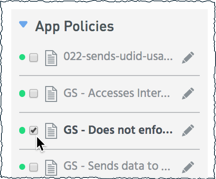
To see what App Policies apply to an app
Locate the app in its row. In the App Policies column, hover over number to see a tooltip that has the names of the relevant policies.
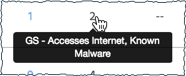
Whitelist or Blacklist Apps
It is a common practice for an Organization to whitelist or blacklist particular apps. For example you may want to:
- Blacklist an app that doesn't violate any policies but that you don't want users to install on their devices.
- Whitelist a specific app that is flagged as non-compliant if your security team decides to approve it without restrictions.
- Whitelist an internal app.
- Whitelist apps according to a matching developer certificate; these are usually internal or other private apps.
You can whitelist or blacklist apps in Appthority MTP.
To add apps to the white or blacklist
For instructions see Whitelist and Blacklist Apps.
To see the set of whitelisted or blacklisted apps
Use the Search filter to select whitelisted or blacklisted apps.
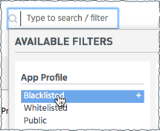
You also have the option of selecting auto-listed apps (apps automatically blacklisted or whitelisted in all versions).
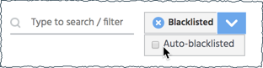
Review and Export App Report Information
Detailed information about the results of the app analysis process is available to you. If you want to follow up on any apps, you can review the details and export them for use in other reports.
To export App Report details
Select the app and click the Actions > Export menu to save the App Report data for the selected app to a CSV file. You can access the CSV file from the Notifications Manager.
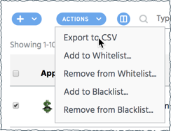
You can also click an app to see its App Report and export that to a PDF or JSON file. See About the App Report.
Monitor App Analysis Status
The list of apps in your Org usually updates on an ongoing basis, as apps are added to devices. As apps are added, Appthority MTP automatically analyzes them. See Appthority Overview - MTT Researchers and Threat Analysis and Add Apps to the Organization and for more discussion.
To see app analysis status
In the Apps table, use the Search filter to select analysis status.
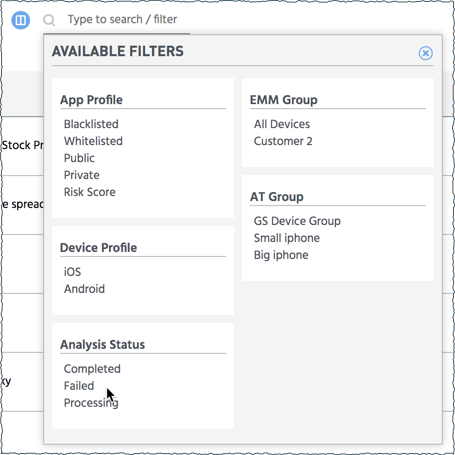
Alternatively, sort the Analysis Status column and page through the list to see what apps are still under analysis or that have not been analyzed.

See About App Analysis Status for more discussion.
Copyright ©Appthority, Inc. 2017-2018 All Rights Reserved. Contact Support