About the Devices Tab
The Devices tab provides information about the threat status of monitored devices. Use filtering, grouping, and policy selection to quickly locate a subset of devices. The Device ID details shows details about a particular device.
For instructions to perform various activities in this tab, see Manage Devices.
Left Panel for Filtering the Devices List
The left panel shows filters that can narrow down the list in the devices table.
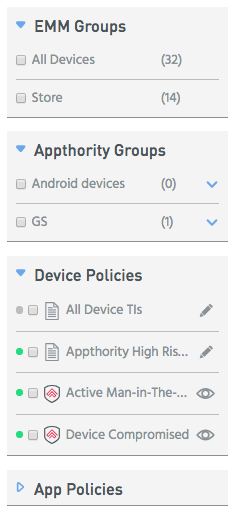
Tips for using the left panel:
- Click the blue triangle to expand/contract a list.
- Click a group to show the devices in that group.
- In the Appthority Groups section, click the pulldown to edit the Appthority Group. See Set Up Device Groups.
- In the App or Device Policies sections, click a policy to show the devices affected by the policy. the green dot indicates an active policy.
Devices Table
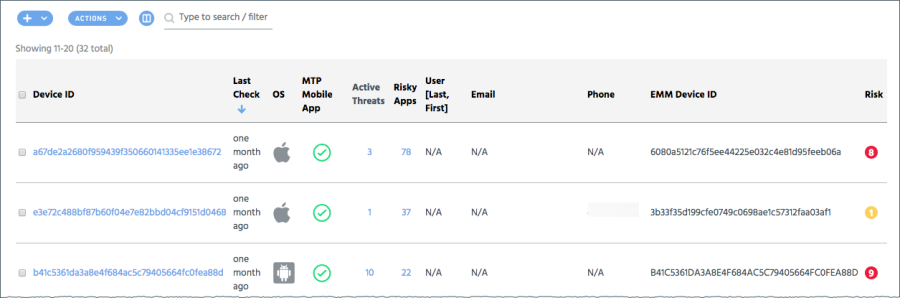
| Column | Sorts? | Description |
|---|---|---|
|
|
Select or deselect a device. You can select multiple devices. Click the box at the top of the table to select all devices. You can apply Actions to selected apps. | |
| Device ID | ✔ | An Appthority unique identifier for the device. |
| Last Check | ✔ | MTP Mobile App presence and the last time it communicated with MTP Cloud. > more than [time] < less than [time] |
| OS | ✔ | Either Apple or Android. |
| MTP Mobile App | ✔ | MTP Mobile App status: N/A - Not installed  Inactive Inactive  Active Active
|
| Active Threats | Click to open the Active Threats panel that lists active TIs from active policies triggered by apps or by the device. | |
| Risky Apps | ✔ | The number of apps on the device that are non-compliant with an active App Policy. Click to open the Risky Apps panel that lists the non-compliant apps on that device. |
| User (Last, First) | ✔ |
Phone number and user information if available. Hidden when PII is turned off in the EMM configuration settings. |
| ✔ | ||
| Phone | ✔ | |
| EMM Device ID | ✔ | The device identifier from the EMM, if applicable. For AirWatch integrations this is the UDID, for MobileIron it is the UUID. |
| Risk | ✔ | A Risk Score based on the highest risk active TI in an active policy that has been violated. High risk: 8-10 Medium risk: 4-7 Low risk: 1-3 No risk: 0 |
Device ID Details
Click on a device ID in the main section table of the Devices tab to open the Device ID details GENERAL INFO panel. From the buttons on the left you can open additional panels.
GENERAL INFO
The default panel, GENERAL INFO, shows details about the device.
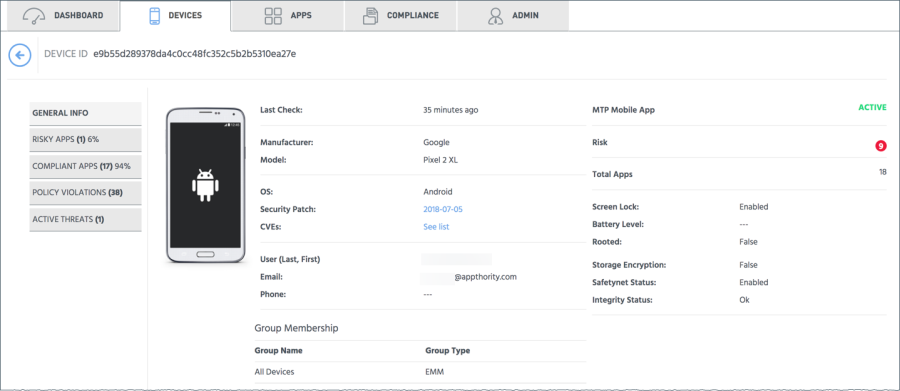
Tips:
- The information available in Device ID details may differ between iOS and Android devices. For example Android devices display the Safetynet Status from Google, which is not available on iOS.
- Some device status information requires the MTP Mobile App, including:
- iOS: Screen Lock, Battery Level, and Jailbroken
- Android: Screen Lock, Battery Level, Rooted, Storage Encryption, Safetynet Status, and Integrity Status
- The Device ID details do not include metrics for sideloaded apps. To see sideloaded apps go to the Apps tab and at the bottom of the left panel click Lists > Sideloaded.
- Android devices have a link to display the device's current security patch information in a new page.
- The Common Vulnerabilities and Exposures (CVEs) link opens a new page that lists CVEs for the device, if any. The report includes links to CVE details on the NIST site, for example CVE-2016-4660. This features requires either an EMM integration or the MTP Mobile App.
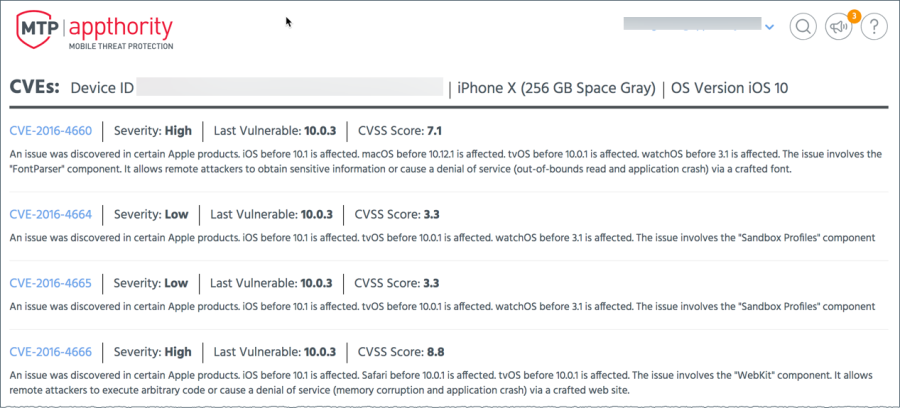
RISKY APPS
The RISKY APPS button in the left panel opens the list of apps that are not compliant with active custom App Policies or MTT Managed App Policies.
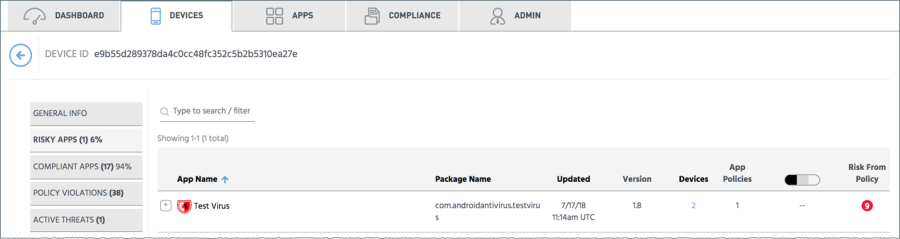
COMPLIANT APPS
The COMPLIANT APPS button opens the list of apps that are compliant with active custom App Policies or MTT Managed App Policies.
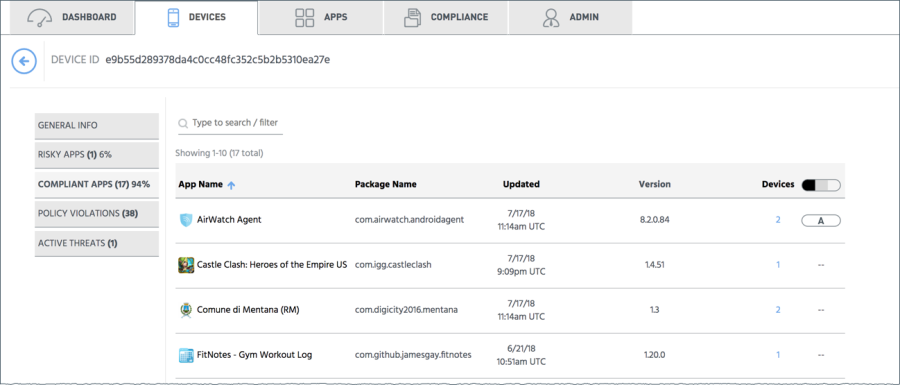
POLICY VIOLATIONS
The POLICY VIOLATIONS button opens the list of policies that are violated by this device. If there is an Appthority MTP Remediation Policy assigned to the compliance policy, the Remediation Status shows whether the EMM was notified and if the situation is resolved. The Time Stamp is when the policy was first violated on the device.
Click the policy name to see its definition in a new tab.
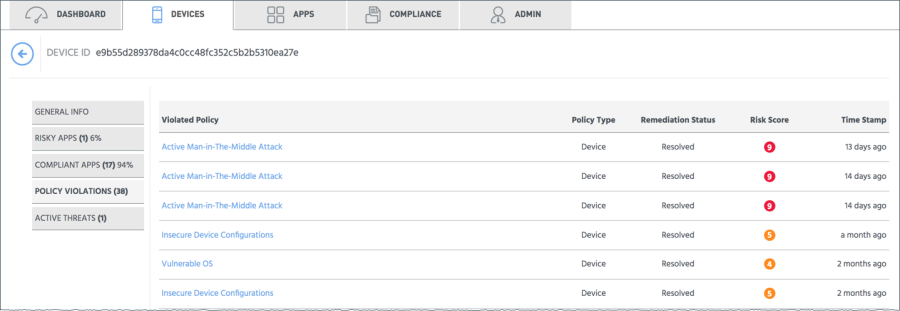
ACTIVE THREATS
The ACTIVE THREATS button opens the list of active TIs used in active policies triggered by this device. You can see a description of each TI, its Risk Level, and whether it is an application or device TI. Under the TI description you can click to open the policy definition that contains the TI.
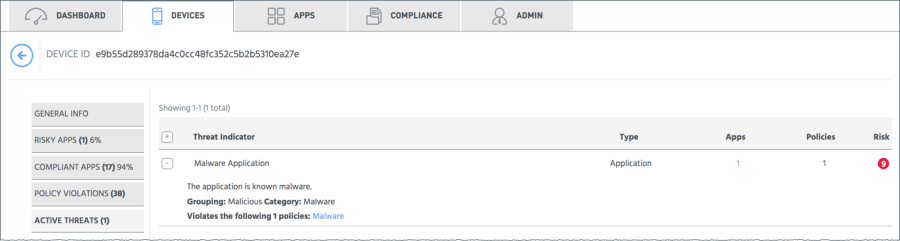
You can click on the number in the Apps column to see a popup listing any apps that triggered the TI.

Copyright ©Appthority, Inc. 2017-2018 All Rights Reserved. Contact Support