About the Remediation Policies Tab
Use the main section of the Compliance > Remediation Policies tab to create, manage, and view information about Remediation Policies.
For specific creation activities, see Create Remediation Policies.
Left Column List of Existing Remediation Policies
The left column lists all the Remediation Policies in the Organization. Custom Remediation Policies, if any, are at the top and MTT-Managed Device Policies are below them.
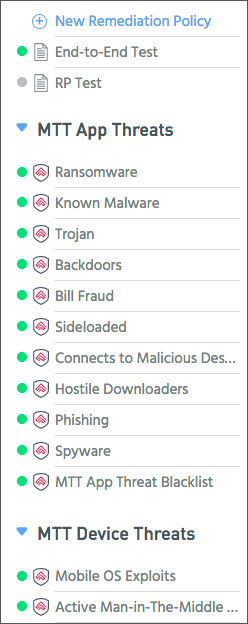
The icons on policies indicate whether a policy is active, and the type of policy.
-
 Green icon indicates an active policy,
Green icon indicates an active policy,  gray indicates inactive
gray indicates inactive -
 Custom, user-defined policies
Custom, user-defined policies -
 Appthority MTT-Managed policies
Appthority MTT-Managed policies
Tips for using the left column:
- Click New Remediation Policies to create a new policy. See Create Remediation Policies.
- Expand or collapse the MTT-Managed titles to see or hide the lists.
- Hover over a listing to see its full name and description in a tooltip.
- Click a listing to see its configuration and information in the main section of the tab.
Remediation Policy Definition
The main section of the tab shows either:
- A template for creating a new Remediation Policy. This is the default when you open the tab. See Create Remediation Policies.
- The definition of an existing Remediation Policy, when you click on one in the left column.
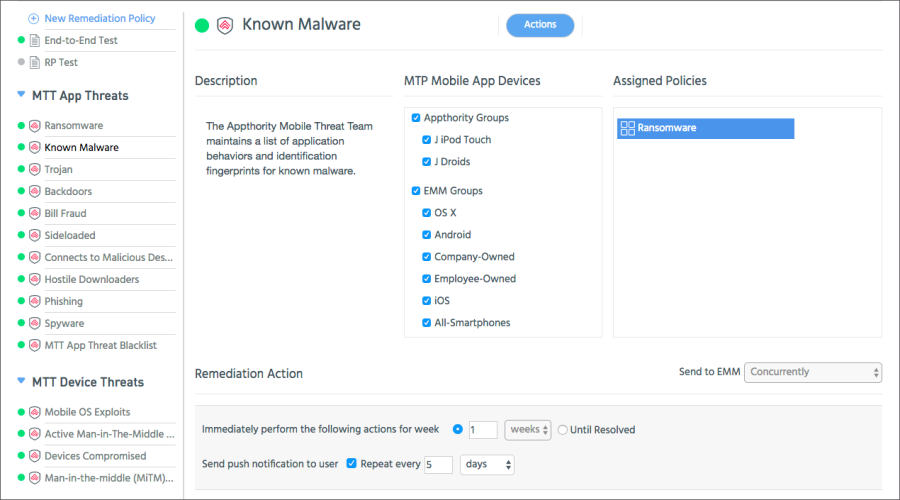
The definition contains:
- Description: The optional description of the policy.
- MTP Mobile App Devices: The Device Groups to which the policy applies. See Set Up Device Groups.
- Assigned Policies: The policy or policies that, if violated, cause the remediation actions to occur.
- Remediation Action: The actions to initiate when the remediation occurs. These include:
- Send to EMM: If the Organization is integrated with an EMM, you can choose:
- Concurrently: At the same time as the actions that apply directly to the MTP Mobile App.
- After Remediation Actions: After the scheduled MTP Mobile App remediation actions, as configured below, occur.
- Never: Do not involve the EMM.
- Immediately perform the following actions for: a selected time period or until resolved.
- Send push notifications to user: a selected time period to repeat the push.
- Send to EMM: If the Organization is integrated with an EMM, you can choose:
Tips:
- You can modify the definition an existing Custom Remediation Policy, but not an MTT-Managed Remediation Policy.
- From the Actions menu, you can activate or deactivate an MTT-Managed Remediation Policy.
- From the Actions menu, you can rename, activate, deactivate, clone, or delete a Custom Remediation Policy.
Copyright ©Appthority, Inc. 2017-2018 All Rights Reserved. Contact Support